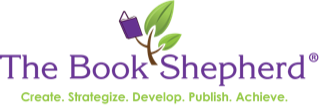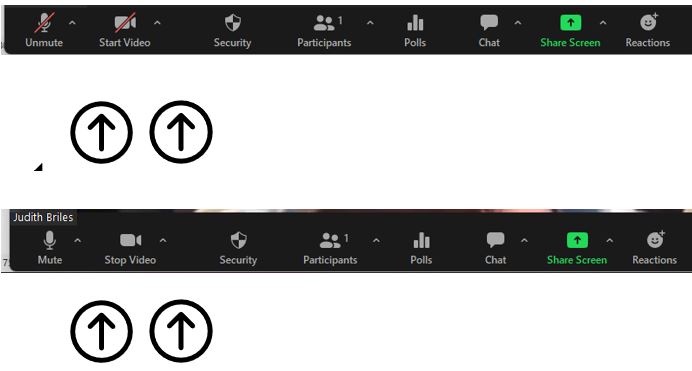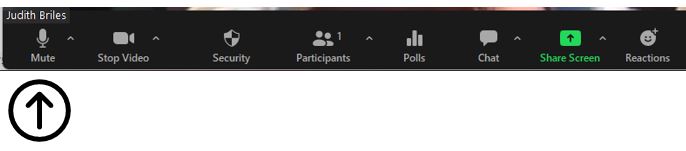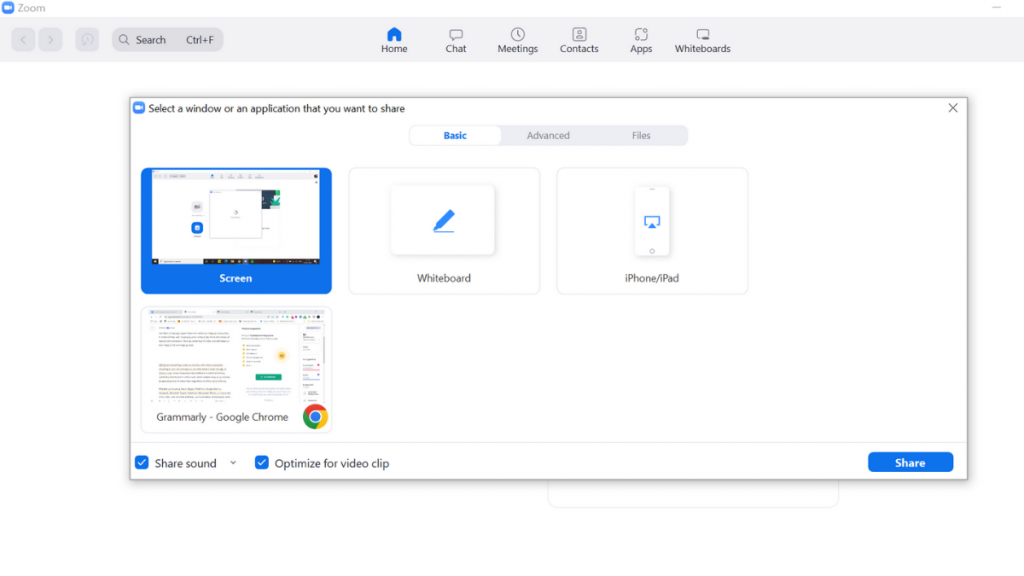Zoom Etiquette and Tips for Online Meetings
Is there Zoom etiquette for meetings? Officially, no. But that doesn’t mean you can’t create your own Zoom tips for those you Zoom with, or your organization. As the host for at least a dozen Zoom events every week, I’ve grown a list of “button pushers” along with several Do and Do Not items for me and my participants. From camera use, movement, backgrounds, muting and unmuting, use of the chat feature, and much more. I’m tuned in to not only what impacts me positively—but negatively—but also others who may also be in the Zoom call with me.
Starting with:
Get familiar with the Zoom Dashboard … both presenter and participants, please.
Become familiar with your Zoom Dashboard which is typically beneath the screen. Two items that seem to be recurring for many deals with the video camera and the mic. Both icons MUTE and START VIDEO are essential to me, my clients, and the participants in my meetings and presentations.
If a red / is through UNMUTE – you click on it to unmute you. Your voice can now be heard. If a red / is on START VIDEO, click on it and it will switch to Stop Video and your camera is live.
So much time is wasted on calls because participants can’t figure out where on their screens the Dashboard is and how to mute and unmute themselves.
Should you turn your camera on Zoom? YES … Zoom is a visual communication system.
YES … Zoom is visual communication. In most cases, my cases, my answer is absolutely. I have live coaching sessions on Zoom; live workshop presentations. I want to see who is there. And for presentations, having a black square becomes an energy drain not only on the speaker but on the other participants as well. Worse case, if there is a reason you can be visually in person, have a current headshot of you that will automatically be subbed in.
Camera hiccups can occur if your environment has low bandwidth. Tip—if this impacts you, use the “Turn off incoming video” to save bandwidth when you don’t need to see other people on the call. You can still have your video on and nobody else will know you’ve made the change. You need to adjust your “Settings” from the drop-down menu and click on the options click on the Enable stop incoming video feature.
You are on Zoom … what does your camera image display? It should be YOU … not the top of your head, your ear, your neck/chin, or a side profile of you working. What viewers want to see if a direct image of your face, usually centered. Is that what’s reflected back?
Should you include your name with your live image or none or something else? YES—you are the participant—you, as in person … preferably not just a photo. And definitely not your spouse’s or your kid’s name or a goofy one. It’s you who is the participant. As the host, I can easily rename people who is participating if I see a name that pops up that I know is not the participant. It’s a courtesy to anyone else who may be Zooming with me. Do your host and other participants a favor and make this habit if you are on a shared computer.
Don’t move around … please. I get it, we are mobile. That doesn’t mean you should participate by walking around with your computer, mobile phone, or tablet. It makes the others who can see your screen and your movement uncomfortable, as in their eyes hurt. Stay put—no one wants to be Zoomsick.
When should you Mute and Unmute your microphone? When I’m the host, I want all participants unmuted initially. I will be interacting with the group individually before I before the formal presentation and want them to be able to respond quickly without hunting for the unmute button. Then I’ll share instructions for going forward. Often, I don’t want any muting when I do a workshop so that questions can be asked when they arise and I can respond at the moment. That’s me. With that said, unless the host asks you to keep your mic unmuted, mute yours when you are not speaking in a meeting. It will prevent your colleagues from getting interrupted because of any unintended background noises. Just click the microphone button on the bottom left-hand side of your video call. AND, be prepared to unmute quickly if you are asked a question.
What about non-meeting noise … two words: STOP IT. Another important factor to consider is noise, especially if you have a lot going on near your workspace or where you are participating from. That includes dogs, kids, lawnmowers, TVs, radios, dishes being done, others in the room or close by. ZAP the pings that come through on your mobile … even your computer can make buzzing sounds. Trust me, everyone hears it all.
Is it OK to drink or eat during a Zoom call? Zoom meetings usually follow the same guidelines as in-person meetings. If beverages are OK, then they should be OK for Zooming. I sometimes use a straw. Be sensitive to any noise—you are not grinding your coffee beans or running the microwave to reheat. I would bypass any eating, smoking, and definitely slurping. It’s unprofessional and disrupting. Your goal should be to keep distractions to a minimum.
Avoid multitasking—you don’t fool anyone into thinking that you are present.
Taking notes and updating whatever is being discussed is okay. But keep multitasking to a minimum. If a “must take this call” comes in, MUTE yourself before answering, then UNMUTE to rejoin. Other attendees will know you are focusing on something else rather than on the screen and the speaker. You also might miss important information or questions posed to you if you’re sidetracked.
Best tip is to keep your other computer tabs and background apps minimized—or closed—to maintain your focus.
What should you wear to Zoom meetings? There is no Zoom etiquette about what to wear. Common sense should be your guide. I do an early AM coaching call on Fridays. On the West Coast, often the sun isn’t up and I’ve had participants show up in the bathrobes. It didn’t bother me nor the other participants. I had a BIG birthday party during COVID-19—many of us showed up with hats. But, for regular meetings, you need to step up your game. When you attend in-person meetings, how would you dress? Zoom is a virtual meeting, I would be duplicating, at least from the waist up. Business casual usually works.
Remember, it’s a judgment call on your part. When dressing for Zoom meetings, always remember people on the other side can see you. If you wouldn’t want others to see you dressed and looking messy face-to-face, use that principle for Zoom calls, too.
When is it okay to use a virtual background on Zoom? How’s this: attend the meeting in a quiet setting with a suitable background and decent lighting. If you are the host, ditto. You can opt for Zoom virtual backgrounds or one of the many you can get online. You can also upload your own photo or video. I’ve used my conference room with large bookcases behind me; my inner office—sometimes in a comfortable chair and sometimes with more books in the background; even my outdoor deck when the outside calls to me. What’s important is that it doesn’t confuse the viewer; that you are clearly visible; and when appropriate, lighting is added. Sometimes I use “cowboy lights”—big puffy cloud like lights; sometimes I use the “circle ring” lights (both easily available on Amazon); and sometimes natural light works.
What you don’t need is one that is unkempt and sloppy. What you do need is a virtual background that suits you and your brand. And please remember, it’s a background, not a distraction, and that includes you. Some of the filters cut into your image—hair, even face—if you move just a tad. Do not use them.
Should I share my screen or allow others to? For the host, Zoom allows you to share your screen during a meeting, even while your video is on. It’s something that I do often in my workshops and with one-on-one meetings with clients. I also ask participants to share their screens at times when we are working together. As the host, I must grant them the ability to do that—it’s all done with a click on the Dashboard.
It is synchronized across all devices, giving the screen sharer complete control. The following content can be shared without ever leaving the platform:
What are breakout rooms and should I use them? Breakout rooms allow you to split Zoom meetings into separate sessions. Typically, they are used for brainstorming sessions. They can also privately connect participants outside the main session.
If you are the overall presenter, it’s smart to:
- Determine which participants are in breakout rooms before the meeting begins.
- Assign team heads for each breakout room. Make sure your team heads are professional
in their guidance as well as that their remote backgrounds aren’t unkept—I’ve seen my share
of unmade beds in the backgrounds. - Enable the screen sharing option beforehand when you direct participants to their breakout room.
- Ensure everyone gets to the right breakout room and introduces their team head.
- Set clear expectations about the desired outcomes and the process.
- Set a time limit.
- Use the in-meeting chat to share content ideas.
- Visit each room to track their progress.
When should the Zoom Chat be used? The Zoom Chat is a tool integrated into the Zoom platform that enables messaging during a live Zoom meeting. You can send direct messages to all in the Zoom room or to an individual.
Do not abuse it and don’t confuse it with instant messaging. If you are in a meeting hosted by another, the host sets the rules. He or she may ask participants to add something to the chat for all to see. For me, it’s often a link, a website, a specific name to an event, author, or book I want them to have. It may be the result if I’ve asked with a question. But, with that said, since my meetings are designed to be interactive, the “voice” is the best. I expect my participants to speak up and use theirs in responses.
Don’t use it to showcase you … unless the meeting is yours and about you and your expertise. I don’t view it as a networking feature. And I don’t want participants to be distracted by a member of the group posting items that are personal, not connected with my material, or that I haven’t asked someone to post in the Chat area.
- In using Chat, stay away from slang, jargon, and abbreviations unless everyone in the group knows them.
- Typos happen, but we correct spelling and grammar. Use sentences that are clear.
- Keep your messages concise and to the point.
As the host, should you get help? It’s a maybe, maybe not scenario. When I do a mega-hour event that’s online, like one of my Unplugged events, I have Paul with me the full time, my Zoomerator as I call him. He is a total backup for any tech issues, recordings, or if I need an immediate SOS, including all participants get his phone number. If they have tech problems they call or text him—not me. My job is to present—not be the tech guru during a program. It can be frustrating to manage the controls and administrative tasks simultaneously. Otherwise, I’m solo.
If you decide to have a co-host or assistant, get it set up before the meeting to prevent any interrupting.
Zoom has rolled out a variety of new features in the last year. I’ve just mentioned a few above. That means that what you learned when you first started on the Zoom platform may have morphed. Zoom has tutorials. Resources like SocialMediaExaminer.com has “how-to” articles and there is always “the Google”—do an ask for the “latest features and enhancements on Zoom.”
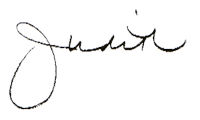

Dr. Judith Briles is a book publishing expert and coach. Often, she must roll up her writing sleeves and become a Book Doctor, juicing up storylines and author words. She empowers authors and works directly with authors who want to be seriously successful and has been writing about and conducting workshops on publishing since the ’80s. Judith is the author of 37 books including Author YOU: Creating and Building Your Author and Book Platforms, Snappy Sassy Salty: Wise Words for Authors and Writers, and How to Create a $1,000,000 Speech. Her personal memoir When God Says NO-Revealing the YES When Adversity and Loss Are Present is a #1 bestseller on Amazon. Collectively, her books have earned over 45 book awards. Judith speaks throughout the year at publishing conferences.
Throughout the year, she holds Judith Briles Book Unplugged in-person and online experiences: Publishing, Speaking, Marketing, and Social Media. All are two-day intensives limited to a small group of authors who want to be seriously successful. Join Judith live for the “AuthorU-Your Guide to Book Publishing” podcast on the Toginet Radio Network HERE.
Follow @AuthorUYOUBooks and @MyBookShepherd on Twitter and do a “Like” at AuthorYOU, and join the Facebook group Book Publishing with The Book Shepherd. If you want to create a book that has no regrets, contact her.
©2022 Judith Briles – The Book Shepherd™ All Rights Reserved.