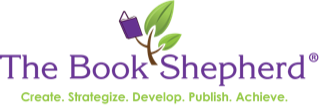One question that most authors don’t know to ask is, “How do I get the LCCN?” What’s a LCCN? Good question—it’s the Library of Congress number that shows that you exist, and the one that any library that you are pitching your book to wants to know you have.
One question that most authors don’t know to ask is, “How do I get the LCCN?” What’s a LCCN? Good question—it’s the Library of Congress number that shows that you exist, and the one that any library that you are pitching your book to wants to know you have.
The good news is that these are free (although going through the two steps to get them can sometimes be a pain in the tush.
Here are your steps:
The LCCN:
The Library of Congress Control Number. It is free and can be obtained fairly quickly―a week or less― although we’ve received them within just a day or two. You must have your ISBN to get it. Once you have the LCCN, it will cover case bound (hard, paper, eBook)
Beware:
The websites are occasionally updated—changed—so these instructions may also require updating.
It is a two-step process–Step 1. you will get an email confirming that you have started the registration process with a link that will connect you to another window–please watch for it … this is Step 2 …. fill in the details about your book (page #-you may have to estimate, editor, illustrator, etc.). Here’s where to start:
- Go to Google … or www.LOC.gov
- Enter: “Library of Congress book number” and click on “Search.”
- “Preassigned Control Number Program” will appear. Or go to www.LOC.gov
- Click on “Open an Account” if appropriate. You will get an email acknowledging this first step–don’t stop. Login again and complete the next steps.
- Otherwise click on “EPCN Login,” for an existing account.
- If “New Account,” read instructions, and then click on “Application to Participate.”
- There is a note at the top, “Click here for Instructions,” for assistance.
- Fill out and click on “Submit.” Within a few days, no more than a week, you will be e-mailed an account number and a password providing you access to the appropriate application form.
If you have an account already, the “EPCN Login” button brings you to the form requiring your Account ID and Password. Fill out and click on the “Sign On” button and fill out form. A final note to those with accounts already: The password expires after 60 days. A new one can be created using the following instructions. It must:
- Be at least eight characters in length;
- Contain at least one uppercase letter, one lowercase letter, and one number;
- Not contain consecutive repeated characters;
- Be recreated following these steps if you wait to use it over 60 days;
- Not be changed more than once per day;
- Not be changed to any of the 11 most recently used passwords.
If the password has expired, just write the old one out and write the new one under it, changing just one of the numbers or letters. Keep a record so that you know what has been changed, thus avoiding repeating the old number by chance.
Your LCCN will come to you via email. Print it out. Put in it a Folder for all your Publisher Info. Create a Folder on your computer—put it there as well.
 Judith Briles is known as The Book Shepherd(www.TheBookShepherd.com), an author and book publishing expert and the Founder of Author U (www.AuthorU.org), a membership organization created for the author who wants to be seriously successful. She’s been writing about and conducting workshops on publishing since the 80s. Judith is the author of 30 books including Show Me About Book Publishing, co-written with John Kremer and Rick Frishman and a speaker at publishing conferences. Her latest, Author YOU: Creating and Building Your Author and Book Platforms is just being released. Join Judith live on Thursdays at 6 p.m. EST for Your Guide to Book publishing on the www.RockStarRadioNetwork.com. Follow @AuthorU and @MyBookShepherd on Twitter and do a “Like” at AuthorU and TheBookShepherd on Facebook. If you want to create a book that has no regrets, contact her at Judith@Briles.com.
Judith Briles is known as The Book Shepherd(www.TheBookShepherd.com), an author and book publishing expert and the Founder of Author U (www.AuthorU.org), a membership organization created for the author who wants to be seriously successful. She’s been writing about and conducting workshops on publishing since the 80s. Judith is the author of 30 books including Show Me About Book Publishing, co-written with John Kremer and Rick Frishman and a speaker at publishing conferences. Her latest, Author YOU: Creating and Building Your Author and Book Platforms is just being released. Join Judith live on Thursdays at 6 p.m. EST for Your Guide to Book publishing on the www.RockStarRadioNetwork.com. Follow @AuthorU and @MyBookShepherd on Twitter and do a “Like” at AuthorU and TheBookShepherd on Facebook. If you want to create a book that has no regrets, contact her at Judith@Briles.com.