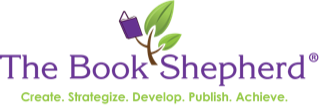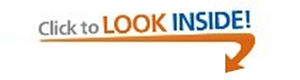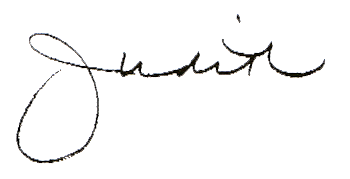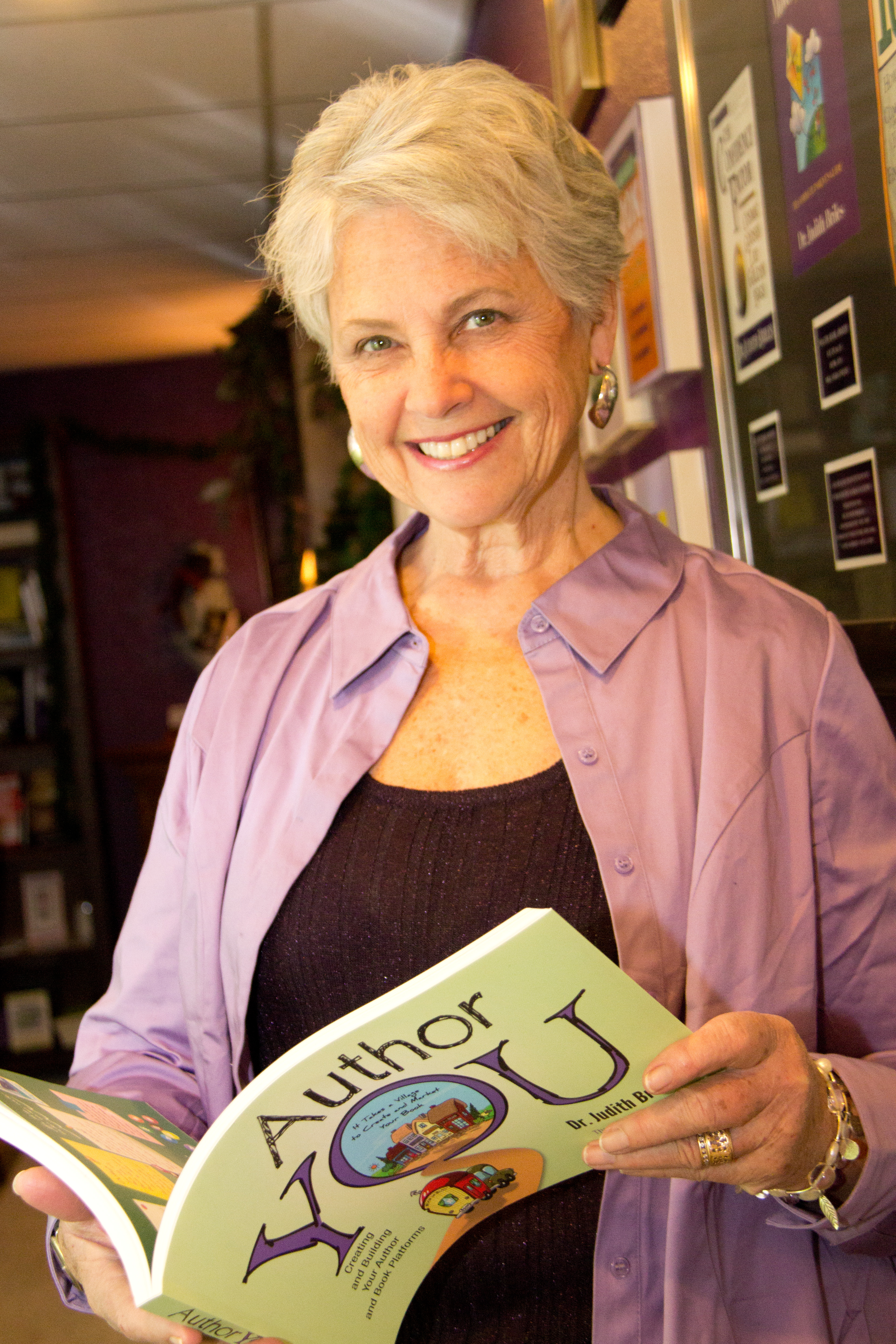Amazon’s Look Inside the Book Guidelines
Your book is on Amazon. Excellent. Now, support your visitors. You need Look Inside the Book. Let them open your book up instantly for a quick peek and a random read. See the full front and back cover and a variety of pages of the interior. They need Look Inside the Book.
Below are Amazon’s Guidelines via Amazon Seller Central as of 5-20-2016.
PRINT BOOK FAQs
How do I sign up for a Look Inside the Book PDF upload account?
All files should be submitted using Amazon’s Seller Central web interface http://sellercentral.amazon.com or through our FTP option. This Seller Central upload account is independent of any other seller account you may have. Even if you already have a Seller Central account as a seller, you must still obtain this upload account.
What rights do I need to have to participate in Look Inside the Book Program?
In order to submit books for Look Inside, you must hold the merchandising rights for the book(s) you wish to submit in the region in which you are submitting.
What books can I submit for the Look Inside program?
The files you submit must correspond to books already in the Amazon catalog, though they need not be available for sale at the time you submit the file. This means you can submit the file before the publication or on-sale date and request the book to not go onsite prior to that on sale date.
NOTE: Any books you submit for Look Inside must have a valid ISBN and be listed in the Amazon catalog with that ISBN. We cannot process books with an Amazon ASIN (typically starting with a “B”).
Do I need to send both a hardback and a paperback version of the same book?
You can send us one PDF for the book that represents the primary work and we will associate it with both the paperback and hardcover editions. If the same book is substantially updated in the future (i.e. an updated edition of a travel guide, a new version of a textbook, supplemental CD no longer included) please upload a new PDF.
When should I submit my titles for Look Inside?
We would like to have the Look Inside the Book images linked to the detail page as early as possible in the life-cycle of the book so the Look Inside the Book feature is available when the book is being actively marketed. Submitting books prior to their on-sale date can be accommodated by using the Minimum Onsite Date feature which prevents the Look Inside feature from going onsite before the on sale date. Processing content early and using this feature is recommended especially for books that are not yet published.
Submit these books early and set the minimum onsite date for the on-sale so the feature is active the day the book goes onsale.
Are there any bulk transfer options such as FTP?
If you have large files or if you submit high volumes of titles, we do offer an FTP upload option. For details, contact your Look Inside the Book representative or email insidethebook-submission@amazon.com.
How will I know the status of my submissions?
Look Inside will be activated on your book’s main detail page within 7 to 10 days if there are no errors in your files. If it has been more than 10 days since your submission and you have not received any e-mails detailing errors in your files please contact your Look Inside the Book representative or email insidethebook-submission@amazon.com
How long will it take before the book goes live in Look Inside?
Standard processing will complete in 7 to 10 days if the submitted file contains no errors. This can be decreased by a couple days if your content is submitted in the complete, single PDF format.
What happens if I’ve made an error in my submission?
We will try to work with files that you send us but if your files do not meet the minimum requirements, you may receive an e-mail specifying the nature of the problem and asking you to resubmit your files. Resubmissions must include the full content and not just any missing portions or corrections to the first upload. This will ensure optimal processing to onsite time.
How do I make changes to a Look Inside preview that is already on my detail page?
If one of your titles on the site needs to be updated (for example: the wrong front cover was submitted or you updated your book but reused the same ISBN), please be sure to re-upload the entire submission. In order to ensure that the appropriate materials are associated with the correct ISBNs, it is necessary for us to only process complete submissions, even when only one component needs to be updated.
Can I request that specific pages be restricted from displaying in Look Inside?
We are able to accommodate some requests to restrict pages. Please contact us to discuss.
How can customers identify books in the Look Inside program?
All books in the Look Inside program are labeled with a “Look Inside” sticker to indicate that a book is available for point-of-sale sampling. The Look Inside sticker appears above the book cover image on the book detail page and in other locations throughout the website.
How do customers use Look Inside the Book?
To learn more about how customers use Look Inside the Book, please visit our customer Program Details and FAQ Help page.
Whom can I contact with questions or concerns if something isn’t clear?
If you have a Vendor Central account, you can now contact the Look Inside team using the contact us form and selecting the Look Inside option. For customers who do not have a Vendor Central account, you can e-mail us directly. Please allow 2 to 3 business days for a response to your e-mail.
Which Amazon websites will show the Look Inside preview of my books?
The default approval setting for SITB is Worldwide. Under this setting, books in SITB will be displayed on all Amazon Properties where they are offered and where the SITB feature is available.
How do I change the SITB country approval settings for my titles?
You can change approval settings for all titles in your SITB account or for an individual title by following the following Program procedures:
Account Level: Approval settings can be modified at the publisher account level. To change approval settings for all titles in your SITB account please submit a request to
insidethebook-submission@amazon.com. In the e-mail, please include a complete list your ISBNs and the name of any country where you do not want to have your titles approved for SITB (i.e. countries where you do not have appropriate publishing and/or distribution rights).
Individual Title Level: Country-specific approvals can be set at the individual title level. By default, title approvals are set based on the SITB account level approval settings. If you want to modify approval settings for a specific title please submit a request to insidethebook-submission@amazon.com. In the email, specify the title, ISBN, and the name of any country where you do not want to have the title approved for SITB (i.e. countries where you do not have appropriate publishing and/or distribution rights for the particular title).
PDF FILE CREATION AND SUBMISSION GUIDELINES
What are the PDF file requirements?
The following specifications have been developed to enable Amazon to get your titles live on our site as quickly as possible. Some of the specifications are requirements and files that do not meet these requirements cannot be processed. Other specifications are guidelines that will enhance the customer experience and expedite processing:
Requirements
• Do not include dashes in your filename.
• PDF is text-based (as opposed to image-based)
• The PDF is free of security (changes, selection, document printing are allowed).
• All fonts are embedded (especially if custom fonts are used).
• A front cover is provided, either as a bookmark in the PDF or as a separate file (PDF or JPG)
• The order of pages in the PDF corresponds to the physical book. Each page in the PDF file must correspond to one page in the physical printed book.
Note: We cannot process PDFs in “spread” format where individual PDF pages contain more than one physical book page.
Guidelines
• All images, including cover or dust jacket images if provided separately should be submitted at 300 DPI or higher. High DPI settings for embedded images improve our ability to make text in embedded images searchable.
• The PDF pages should be free of registration marks, crop marks, and other extraneous and non-printing text, marks or elements.
• Accepted file formats are PDF (content), JPG, GIF, TIFF, (for covers if separate). If you are using other file types and would like to submit those, contact your Look Inside representative to see if these can be accepted.
What naming convention should I use for my files?
When you submit your titles, please follow our naming conventions for the component files. The title may consist of a single PDF file or it may consist of different components packaged together in a ZIP file.
For each title we would like all data, including the front cover, back cover, front flap, back flap, spine, and contents of the book to be included in a single bookmarked PDF file. We do recognize, however, that many publishers don’t keep flap or spine files, or that these files may be separate JPG files rather than part of the PDF. Therefore, we accept files in two bundle options:
Option 1: This is the “fast track” option and will ensure faster processing and minimize delay from submission to onsite.
A single PDF which includes all required components in a single bookmarked PDF. This will include:
• The front cover,
• All printed pages,
• It is our preference to have a back cover as well and we strongly request this be submitted. We also would prefer to have the front flap, back flap, and spine but recognize these are not always available.
Option 2: Submitting in this format is acceptable though may add a few days to the overall processing time.
This option describes multiple files submitted to achieve a complete book once processed.
• 0123456789-frontcover.jpg (required)
• 0123456789-backcover.jpg (if available)
• 0123456789-frontflap.jpg (if available)
• 0123456789-backflap.jpg (if available)
• 0123456789-spine.jpg (if available), or,
• 0123456789-dustjacket.jpg (if available), or,
• 0123456789-duskjacket.pdf (if available)
• 0123456789-full interior content.pdf (required)
At times it may be necessary to split the content file into multiple parts; for example, in cases where it might exceed the 500MB restriction. In these cases, the above convention would apply except for the PDF content file you would break it up like this:
• 0123456789-_part1of3.pdf
• 0123456789_part2of3.pdf
• 0123456789_part3of3.pdf
NOTE: These multiple files can either be ZIPPED together for a single upload if the 500MB restriction is not exceeded, or the files can be uploaded separately in multiple submissions.
Please remember that a front cover and full text of the book are always required to process the title. The cover may be provided as a JPG image, a separate PDF file, or as the first page of the PDF content file.
MINIMUM ONSITE DATE
What is the Minimum Onsite Date feature?
The Minimum Onsite Date feature gives print book publishers the ability to set the date before which a book should not be available for preview in the Look Inside reader.
At what level do I define Minimum Onsite Date?
You can define Minimum Onsite Date at the ISBN level by Marketplace.
What happens if I define Minimum Onsite Date for a book which is already onsite?
Minimum Onsite Date takes effect only if the book is not onsite. It is recommended you submit Minimum Onsite Date requests at the time you submit your content.
What if I don’t define Minimum Onsite Date for a book?
You don’t need to define Minimum Onsite Date for all your books. By default, a book goes online and is available for customers to view as soon as its processing is complete.
How can I take advantage of the Minimum Onsite Date feature?
If you have a Vendor Central account, you can contact Look Inside the Book team using the contact us form and selecting Look Inside the Book option. For customers who do not have a Vendor Central account, you can send an e-mail to insidethebook-submission@amazon.com. Include the below information in your request.
• Publisher Name
• ISBN
• Marketplace (Worldwide, US, UK, DE, FR, CA, JP, CN)
• Min Onsite Date (MM/DD/YYYY)
Please allow 2 to 3 business days for a response to your e-mail.
FLEXIBLE VIEWING LIMIT PERCENT
What is the Flexible Percent Viewing Limit feature?
The Flexible Percent Viewing Limit feature gives print book publishers control over how much of a book is available for customers to view.
What percentage viewable limits are allowed?
You can define percentage viewable limit between 10% and 80% in increments of 10 percent for your books. All books start with a 20 percent default viewing limit.
At what level can I define the percent viewable limits?
• Publisher Level: All books submitted by you will be migrated to specified viewable limits.
• Title Level: Viewing Limits can be overridden at ISBN level. For example, you can define 30% as default percent viewable for all your books and override it by setting 10% for some specific titles.
How much time will it take for new settings to take effect?
Your new settings should be effective within 24 hours.
What pages are counted towards the viewing limits for a title?
Pages from the main body of the book, beginning with chapter 1 and ending with the final chapter, count towards the percent viewable limits. Front matter and back matter are not included in this percentage.
How can I take advantage of this feature?
You can send an e-mail to insidethebook-submission@amazon.com.
Include the below information in your request.
• Publisher Name and the percentage desired, or
• ISBN and the desired percentage for that particular ISBN.
When you set the limit at the ISBN level, it will override any limit you’ve already set at the publisher level. This is useful if you have specific titles you’d like to show more or less content for.
Judith Briles is a book publishing expert and coach. She empowers authors and is the Founder of Author U, a membership organization created for the serious author who wants to be seriously successful. She’s been writing about and conducting workshops on publishing since the 80s. Judith is the author of 34 books including Author YOU: Creating and Building Your Author and Book Platforms (ForeWord IndieFab Book of the Year), Snappy Sassy Salty: Wise Words for Authors and Writers and a speaker at publishing conferences. Book #34 was published this summer: The CrowdFunding Guide for Authors & Writers. Get your copy.
Become part of her inner circle by joining the Author’s Ark and exclusive monthly webinar and coaching event. Each summer, she holds Judith Briles Book Publishing Unplugged, a three day intensive limited to a small group of authors who want to be seriously successful. In 2015, the dates are August 27-29th. Her audio and workbook series, Creating Your Book and Author Platform is now available. Join Judith live on Thursdays at 6 p.m. EST for Author U – Your Guide to Book Publishing on the Toginet Network at bit.ly/PublishingShow .
Follow @AuthorU and @MyBookShepherd on Twitter and do a “Like” at AuthorU and Judith Briles – TheBookShepherd on Facebook. If you want to create a book that has no regrets, contact Judith at Judith@Briles.com.
 Author U is a non-profit membership organization dedicated to the author who wants to be seriously successful. Monthly education programs delivered face-to-face and online, The Author Resource ezine, BookCamps and the annual Author U Extravaganza are tools designed for authors pre, during and post publishing of their books. Join AuthorU.org today.
Author U is a non-profit membership organization dedicated to the author who wants to be seriously successful. Monthly education programs delivered face-to-face and online, The Author Resource ezine, BookCamps and the annual Author U Extravaganza are tools designed for authors pre, during and post publishing of their books. Join AuthorU.org today.
If you are looking for FREE author and book coaching … call in to Judith’s Author Monday Mornings at NOON Eastern each Monday. The number is 218-632-9854; Access Code 1239874444 … have your questions ready–there’s a full hour to ask and listen.